Android versions and updates have been rolling from the
past. Some carry minor changes, and some completely redefines the total user
experience. Many manufacturers like Samsung, LG and Sony likes to keep their
flagship phones running at the latest software version of android to gain more
fans and users of their mobile handsets (although today, they start leaving
behind their old flagship phones on a certain Android Version only, shame)
So, What’s in store for today? Well, one of our phones just
got a software update and we like to bring it to you! We are talking about the
Sony Xperia Z5 which is now receiving the latest Android 7.0 Nougat Software
Update. We have already installed it and enjoying its nice features and UI
redesign. So, If you are a bit skeptical on updating yours, this might help you
decide, so without any more further introductions, let’s get started.
Editor’s Note: Please Take note that our device is Sony
Xperia Z5 Dual [E6683]. If you haven’t received the update yet, wait patiently.
Sony is currently rolling the update, slowly but surely. If you have a Sony
Xperia Smartphone and want to know if your phone is supported, check this LINK
We updated our phone via a clean install of the Android 7.0
Nougat update, so upon start, we have to set it up first. So, first up, you
will be greeted with the same lock screen as before (Yes, no Xperia X like lock
screen here), but hey, they have updated the Stock Xperia App Icons with the
ones found on the Xperia X (Yey!, Click Image to view larger version)
Aside from that, they have also included in the update a
latest version of the Sony Xperia Home which includes a Double Tap to Sleep
function, so no need to side load the updated Xperia Home app from a third
party source (Yey again!)
With the updated icons, comes the updated UI changes, like
in the Messaging App. The conversation list now has larger contact photos on
the left side. Also, every thread has now a date stamp at the bottom. The new
message window also got a revamp. It has now more space for your message
because Sony decided to move the recipients bar at the Title Bar.
And since the keyboard is visible, let’s talk about it for a
short while (really short). It is still the same but with a very minor update
(not shown in the screenshot). If you are like me which does not like the
number bar visible on the top of the keyboard, well Sony decided to show it up
automatically every time you are typing in a password field (well, some apps
don’t, but most of our apps do). Also, I don’t know if this existed in Android
6.0 Marshmallow, but, the messaging app has now a Blocked Numbers settings,
which, manages your list of blocked numbers
Other UI changes include the Contacts app with two tabs,
your Contacts and Favorites (with a top setting for Emergency Info). The Phone app (which is more like the Contacts App) has four tabs, starting with
Favorites, Call Log, Groups, and Voice mail. The Call Log is the default view
when opening the app. The calendar, as far as we recall from the Android 6.0
Marshmallow, wasn’t tweaked that much
Opening the settings app presents some UI changes, on the
top most (just below the action/title bar) of it, has now a Mobile Data
Drop down switch (Lets you know that your Mobile Data is disabled and provides a
shortcut for you to activate it). Also, there is a new feature(?), well the
question mark is for the function of it. Located under About Phone>Status is
this new Charging Optimization switch (which is activated by default). Well, we
will let you decide what it means because we are confused by it. Anyways, it
states that “Adjust the amount of charge to increase battery lifespan. This may
shorten the usage time of your device” (See what we mean?)
Moving on from that, there is also a new function in the
Display Setting. It is called Display Size which basically resizes everything
on screen (there are three (3) settings, Small, Default, and Large). In our
opinion, this functions helps the other new features that we are going talk
about later on.
On the Battery Setting, they have included a graphical
battery with some information regarding your battery life and estimated usage available.
Also, this is where the Stamina mode and Ultra Stamina mode switches reside.
Some minor UI Changes also include the Battery Usage window and the Data Usage
window.
How about the famous Android Version Graphic (Which shows by
tapping the Android Version repeatedly)? Well, we tried to play with it but we
think Google decided to go minimal, as you can see below, it is just a normal
Android 7.0 Nougat logo. But wait, we have discovered something with it, tap
numerous times a single stroke of the letter N (say the first reddish vertical
line), then hold it or the two other strokes of the letter, you should see
either a little cat emoticon (Like a Toast Notification) or a No emoticon (Red
circle with line through it). See our screenshots below for reference
The Notification dropdown panel is one of our favorite in
this update of Android 7.0 Nougat because they decided to bring back the old
school and famous quick toggle settings which can be expanded to show more, and
can also be edited (The Android Marshmallow Notification dropdown panel only
shows some phone information, you either have to use two fingers to pull it
down to show the quick toggle settings instantly, or pull it twice). The Clear
All Notification button is now Text (not a graphic)
The recent apps window is also revamped. The small apps are
now accessed via a button on the top left, while the Clear All Apps button is
also moved up on the upper right (quite weird, because it is harder to access
now). Other new features in this update are Multi Window (we suggest you to use
a Small Display Size when using this) which lets you have two (2) apps open
simultaneously. To do this, open the first app you want to appear on the
Bottom, then open another app you want to appear on the Top of the Multi
Window, then, hold the Recent Apps Button and the current app should resize
itself automatically and will be placed on the top, now, from the recent apps
on the bottom, select the second app you want to use and voila! Two (2) apps open
at the same time. Just keep in mind that this will not work on all apps.
Speaking of using two (2) apps, the other new feature is the Quick App Switch
which lets you switch quickly between two (2) apps by double tapping the Recent
Apps button quickly. This will switch the app you are currently using with the
last app you used from the Recent Apps Window.
One of the last feature that Sony has provided is a Timer in
the Camera when using the Front Camera. It has two time options, a 3 seconds,
and a 10 seconds.
Of course, not all updates are good, because, we all know
that some also bring some new bugs, like this one. See the screenshot we have,
take a look at our volume expander button and compare it with the one from the
comment. The comment screenshot has a misaligned volume expander. Actually, we
had this problem too, but we we’re able to resolve it via changing the Display
Size to other sizes, then back to default
Battery Life? Well, we have been using our updated device
for about two (2) so we can’t provide a good review if its better or not, but,
we have included our Battery Usage for your reference (Day One Usage). We will update this post maybe after a week or two, so stay tuned if you want to know what does the update really bring
CONCLUSION
This update brings a few updates. To sum it up, here’s what we think about it:
Pros
- Smooth
- New UI Changes look better
- Fingerprint scanner works faster than before
- Multi Window and Quick App Switch is excellent
- Display Size Setting is great to use when you want to use more screen estate
Cons
- Small Apps Button and Clear All Apps Button placement is not well thought of
- Some notifications need to be opened so they can be cleared from the notification dropdown
- The setting to change the lock screen wallpaper is hidden within the Album App (you have to set a wallpaper via the Album app to see the option where to use the wallpaper)
Overall, an update is an update, so we are still happy about it. Although there are some minor tweaks we like to happen, we still love the update. If you are having issues with it, ask us in the comments section below, if you have some bugs to tell that we haven't experienced yet, please do tell us so we can add it above.
DEMO VIDEO



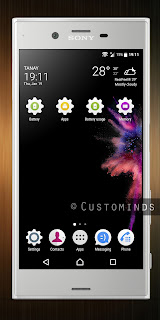
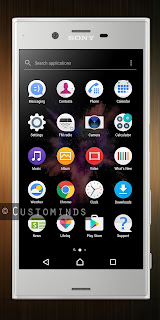



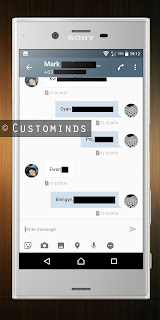

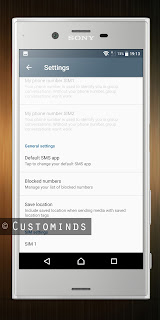


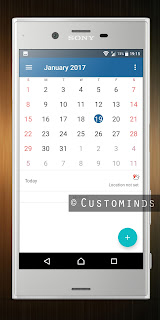

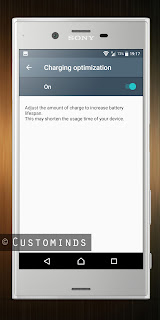

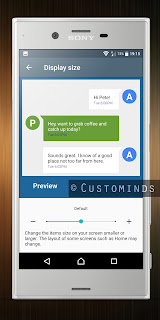






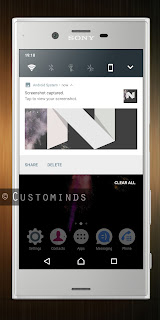
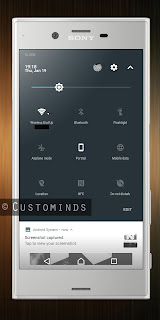

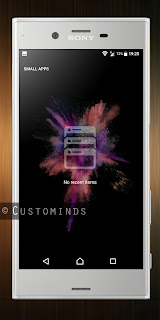



















Thanks for the review.
ReplyDeleteThis is from January. But I'm only just getting it. Can get the best bang for the buck by buying a model that has been around for some months. Won't be paying the premium for "latest and greatest".